Today, let’s attempt something new: deploying Juniper vMX software on a bare-metal server running the CentOS 7 system for a lab experiment.
You can find the related architecture and explanations on the Juniper Knowledge Base (Click here). Allow me to guide you through the general installation steps.
1. Preparation Work
Here are the recommended hardware specifications for deployment:
BIOS Settings:
vT-x & vT-d on
Hyperthreading on
OS: CentOS 7 Latest ( Please download it from the official site )
locale: en_US.UTF-8
Kernel version: 3.10.0-327.el7.x86_64
CPU Cores: Intel CPU, Ivy bridge or higher ( AMD CPU not yet tested )
RAM: 8 GiB for Lite-mode ( Lab experiments ), 32 ~ 64 GiB for Riot-mode ( Production environment )
Network Card: Intel x520 ( IXGBE 2*10Gbps ) or Intel X710 ( I40E 4*10Gbps ) / XL710 ( I40E 2*40Gbps )You may choose between Firewalld or iptables for netfilter manipulation based on your situation. As this is an experimental environment, I opted for iptables and opened up all the ports.
If you’re deploying this in a production environment, please formulate rules according to the specific circumstances.
Initially, we need to downgrade the kernel to the required version. vMX has stringent requirements for the kernel version. Deploying the router on an unsupported version of the kernel will inhibit its startup.
The kernel files can be found HERE:
After downloading the file, utilize the “yum” command for installation, and initiate the boot process with the required version.
Ensure you’ve selected the correct version.
grub2-set-default "CentOS Linux (3.10.0-327.el7.x86_64) 7 (Core)"
grub2-editenv list
saved_entry=CentOS Linux (3.10.0-327.el7.x86_64) 7 (Core)Next, switch to the specific locale and disable SELinux as well.
sudo localectl set-locale LANG=en_US.utf8
setenforce 0
cat >//etc/selinux/config<<MAVE
SELINUX=disabled
SELINUXTYPE=targeted
MAVEThe following commands will disable SELinux on your server and set the locale to en_US.UTF-8. This configuration should satisfy the deployment requirements.
Upon completion, we can commence the installation of the required packages. Please install the packages listed below. You can directly copy and paste the commands onto your server:
yum -y install epel-release python-pip python-devel python3-pip python3-devel numactl-libs libpciaccess-devel parted-devel yajl-devel libxml2-devel glib2-devel libnl-devel libxslt-devel libyaml-devel numactl-devel redhat-lsb kmod-ixgbe libvirt-daemon-kvm numactl telnet net-tools epel-release
# Basic package
PATH=/opt/rh/python27/root/usr/bin:$PATH
export PATH
pip install netifaces pyyaml
# or
# pip3 install netifaces pyyaml, if it not works
# For startup scripts
yum -y install libhugetlbfs libhugetlbfs-utils bridge-utils
yum groupinstall "virtualization host" && yum groupinstall "virtualization platform"
ln -s /usr/libexec/qemu-kvm /usr/bin/qemu-system-x86_64
# Virtualized environments, in order to run imagesGreat, we’ve finished installing the packages, but hold on, there are a few more steps to optimize the efficiency of running vMX.
Firstly, please append intel_iommu=on default_hugepagesz=1G hugepagesz=1G hugepages=16 after rhgb quiet in /etc/default/grub.
This action enables Hugepages for the forwarding plane, with each page consuming 1GB of memory, adding up to a total of 16GB, and enables IOMMU for SRIOV functions.
If you’re deploying vMX for experimental purposes, you may omit the “HugePage allocation” step. Please remember that IOMMU still needs to be activated; otherwise, the SRIOV function will be inoperable!
root@MAVETECH ~ $ cat /etc/default/grub
GRUB_TIMEOUT=5
GRUB_DISTRIBUTOR="$(sed 's, release .*$,,g' /etc/system-release)"
GRUB_DEFAULT=saved
GRUB_DISABLE_SUBMENU=true
GRUB_TERMINAL_OUTPUT="console"
GRUB_CMDLINE_LINUX="crashkernel=auto rd.lvm.lv=centos/root rd.lvm.lv=centos/swap rhgb quiet intel_iommu=on default_hugepagesz=1G hugepagesz=1G hugepages=16"
GRUB_DISABLE_RECOVERY="true"Secondly, rebuild the grub:
grub2-mkconfig -o /boot/grub2/grub.cfgThirdly, disable apicv. Incorporate this command into /etc/modprobe.d/kvm.conf.
options kvm-intel enable_apicv=0Finally, disable the networkmanager and ksm.
systemctl disable NetworkManager --now
systemctl disable ksm --now
systemctl disable ksmtuned --nowExcellent, we’ve completed the pre-installation steps. Please restart the server to effectuate the configuration!
Post reboot, let’s verify the success of our operations:
root@MAVETECH ~ $ cat /sys/kernel/mm/ksm/run
0
# Disable KSM
root@MAVETECH ~ $ cat /proc/meminfo | grep Huge
AnonHugePages: 16021504 kB
HugePages_Total: 16
HugePages_Free: 0
HugePages_Rsvd: 0
HugePages_Surp: 0
Hugepagesize: 1048576 kB
# Enable Hugepages
root@MAVETECH ~ $ dmesg | grep iommu
[ 0.000000] Command line: BOOT_IMAGE=/vmlinuz-3.10.0-327.el7.x86_64 root=/dev/mapper/centos-root ro crashkernel=auto rd.lvm.lv=centos/root rd.lvm.lv=centos/swap rhgb quiet intel_iommu=on default_hugepagesz=1G hugepagesz=1G hugepages=16
[ 0.000000] Kernel command line: BOOT_IMAGE=/vmlinuz-3.10.0-327.el7.x86_64 root=/dev/mapper/centos-root ro crashkernel=auto rd.lvm.lv=centos/root rd.lvm.lv=centos/swap rhgb quiet intel_iommu=on default_hugepagesz=1G hugepagesz=1G hugepages=16
# Ensure IOMMU is functional - it's needed for SRIOV VFs
root@MAVETECH ~ $ lsmod | grep kvm
kvm_intel 162153 40
kvm 525259 1 kvm_intel
# Load necessary modulesEverything appears to be in order =) Let’s proceed to the next segment – the vMX deployment.
2. Deployment of vMX
Now, let’s commence the deployment of vMX.
Before the deployment, you need to liaise with your Juniper Sales representative to obtain a copy of the file and acquire a license key (if it’s intended for a production environment). After procuring the file, unzip it and place it in the /home directory.
Before running the startup script, we need to adjust the configuration file located at /home/vmx/config/vmx.conf to suit our particular requirements. Feel free to customize your own file based on my example.
##############################################################
#
# vmx.conf
# Config file for vmx on the hypervisor.
# Uses YAML syntax.
# Leave a space after ":" to specify the parameter value.
#
##############################################################
---
#Configuration on the host side - management interface, VM images etc.
HOST:
identifier : vmx1 # Maximum 6 characters
host-management-interface : em3
routing-engine-image : "/home/vmx/images/junos-vmx-x86-64-xxxxxxxx.qcow2"
routing-engine-hdd : "/home/vmx/images/vmxhdd.img"
forwarding-engine-image : "/home/vmx/images/vFPC-xxxxxxxx.img"
# Don't forget to verify the image path
---
#External bridge configuration
BRIDGES:
- type : external
name : br-ext # Max 10 characters
stp : off # off / on
# No modifications necessary in this section, keep default values
---
#vRE VM parameters
CONTROL_PLANE:
vcpus : 4
memory-mb : 16384
console_port: 8601
interfaces :
- type : static
ipaddr : 10.102.144.94
macaddr : "0A:00:DD:C0:DE:0E"
---
#vPFE VM parameters
FORWARDING_PLANE:
memory-mb : 16384
vcpus : 32
console_port: 8602
device-type : sriov
# If a virtio interface has been assigned, use "mixed" instead
interfaces :
- type : static
ipaddr : 10.102.144.98
macaddr : "0A:00:DD:C0:DE:10"
#Resource allocation.
#--Control plane:--
#Assign 1 core in lite-mode, 4 cores in riot-mode
#--Forwarding plane:--
#Assign 4 cores in lite-mode, 16 cores in riot-mode (the higher, the better. Max 32 cores)
#mac-addresses no need to modify, keep the default
---
#Interfaces
#Please note that the "nic" here needs to be filled with the parent nic name of the VF.
#such as p3p1, not the VF name (p3p1_0).
JUNOS_DEVICES:
- interface : et-0/0/0
type : sriov
mtu : 9216
port-speed-mbps : 40000
nic : p3p1
virtual-function : 0
mac-address : "32:90:57:0f:2c:00"
description : "et-0/0/0 interface"
- interface : et-0/0/1
type : sriov
mtu : 9216
port-speed-mbps : 40000
nic : p3p2
virtual-function : 0
mac-address : "32:90:57:0f:2d:00"
description : "et-0/0/1 interface"Well done! We’re now ready to launch vMX.
root@MAVETECH ~ $ cd /home/vmx
root@MAVETECH ~ $ ./vmx.sh -lv --install
#When using it for the first time, please use the --install argument. Afterwards, you only need to use --start
#---output log begin---
{..snip..}
VMX Bringup Completed
==================================================
Check if br-ext is created........................[Created]
Check if br-int-vmx1 is created...................[Created]
Check if VM vcp-vmx1 is running...................[Running]
Check if VM vfp-vmx1 is running...................[Running]
Check if tap interface vfp-ext-vmx1 exists........[OK]
Check if tap interface vfp-int-vmx1 exists........[OK]
Check if tap interface vcp-ext-vmx1 exists........[OK]
Check if tap interface vcp-int-vmx1 exists........[OK]
==================================================
VMX Status Verification Completed.
==================================================
Log file........................................../home/vmx/build/vmx1/logs/vmx_xxxxxxxx.log
==================================================
Thank you for using VMX
==================================================
{..snip..}
#--output log over---
root@MAVETECH ~ $ ./vmx --console vcp vmx1
--
Login Console Port For vcp-vmx1 - 8601
Press Ctrl-] to exit anytime
--
Trying ::1...
telnet: connect to address ::1: Connection refused
Trying 127.0.0.1...
Connected to localhost.
Escape character is '^]'.
FreeBSD/amd64 (MAVE-VMX-LAB) (ttyu0)
login: Before moving onto the verification phase, we must perform some initial configuration to ensure its proper functioning:
root@MAVE-VMX-LAB> show configuration chassis | display set
set chassis aggregated-devices ethernet device-count 4
set chassis fpc 0 pic 0 interface-type et
set chassis fpc 0 pic 0 port 0 speed 40g
set chassis fpc 0 pic 0 port 1 speed 40g
# Force interfaces to operate at 40Gbps
set chassis fpc 0 performance-mode
set chassis alarm management-ethernet link-down ignore
set chassis network-services enhanced-ip
# Choose mode: enhanced-ip, in preparation for upcoming experiments
root@MAVE-VMX-LAB> show configuration interfaces et-0/0/0 | display set
set interfaces et-0/0/0 description "[pci@0000:03:02.0 - p3p1] - Connected to Upstream Switch"
set interfaces et-0/0/0 flexible-vlan-tagging
set interfaces et-0/0/0 vlan-offload
set interfaces et-0/0/0 mtu 9216
set interfaces et-0/0/0 unit 0 vlan-id 6
set interfaces et-0/0/0 unit 0 family inet address 10.0.0.2/24
# After committing the configuration, don't forget to execute "request chassis fpc restart slot 0"3. Verifying Operational Status
vMX has successfully initiated startup, which looks rather impressive. The interface p3p1 has connected to the upstream switch, and the upstream is configured with a sub-interface, VLAN-ID 6 , IP address 10.0.0.1/24 .
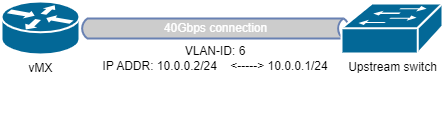
Now, let’s test its availability!
root@MAVE-VMX-LAB> show interfaces terse et-0/0/0
Interface Admin Link Proto Local Remote
et-0/0/0 up up
et-0/0/0.0 up up inet 10.0.0.2/24
{..snip..}
root@MAVE-VMX-LAB> ping 10.0.0.1 count 2
PING 10.0.0.1 (10.0.0.1): 56 data bytes
64 bytes from 10.0.0.1: icmp_seq=0 ttl=64 time=47.585 ms
64 bytes from 10.0.0.1: icmp_seq=1 ttl=64 time=0.727 ms
--- 10.0.0.1 ping statistics ---
2 packets transmitted, 2 packets received, 0% packet loss
round-trip min/avg/max/stddev = 0.727/24.156/47.585/23.429 msEverything appears to be functioning normally; vMX can now communicate with the upstream, signifying the completion of the deployment!
Thank you for reading. If there’s anything you don’t understand or need clarification on, don’t hesitate to drop a comment. I’ll be happy to assist.